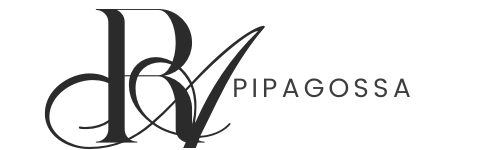Google Search Console (GSC) is a powerful, free tool from Google that helps you track and measure your website’s SEO performance. By using GSC, you can monitor how your website is performing in search results, identify issues, and optimize your site for better visibility. Here’s a step-by-step guide on how to track your SEO performance using Google Search Console:
1. Set Up Google Search Console
Before you can track SEO performance, you need to set up Google Search Console for your website.
Steps to set up:
- Go to Google Search Console.
- Sign in with your Google account.
- Add your website as a property by entering the website URL.
- Verify ownership of your website (Google will provide different methods like HTML file upload, meta tag, Google Analytics, or Google Tag Manager).
Once verified, you’ll have access to detailed SEO insights about your site.
2. Access Search Performance Report
The Search Performance report gives you the most crucial data to assess your website’s visibility in Google search. This report shows you how often your site appears in search results, which queries bring traffic, and how your site ranks.
How to access it:
- In Google Search Console, go to Performance under the Overview section.
In the Performance report, you can track the following key metrics:
- Total Clicks: The total number of clicks your site has received from search results.
- Total Impressions: How often your pages appeared in search results.
- Average CTR (Click-Through Rate): The percentage of impressions that resulted in a click.
- Average Position: The average ranking position of your site’s pages in search results.
What to track:
- Queries: Check which search queries are driving traffic to your site. Focus on high-volume, high-conversion keywords.
- Pages: See which pages are getting the most clicks and impressions.
- Countries: Track which countries are sending traffic to your site.
- Devices: Monitor the devices (desktop, mobile, tablet) people use to access your site.
This data helps you understand what is working well and where there may be room for improvement.
3. Monitor Coverage Report
The Coverage report helps you monitor and resolve issues related to indexing. If Google can’t index certain pages, they won’t appear in search results.
How to access it:
- In the left-hand menu, click Coverage under the Index section.
What to track:
- Valid Pages: Pages Google can crawl and index correctly.
- Excluded Pages: Pages that are intentionally or unintentionally excluded from the index (e.g., noindex directives or blocked by robots.txt).
- Errors: Pages that have issues preventing Google from indexing them, like 404 errors or server errors.
- Valid with Warnings: Pages that are indexed but have some issues that may affect their SEO performance.
Regularly check this report to identify and resolve any issues that could be affecting your site’s visibility in search results.
4. Examine Core Web Vitals
Google now uses Core Web Vitals as ranking factors, measuring the user experience based on loading performance, interactivity, and visual stability.
How to access it:
- In Google Search Console, go to Core Web Vitals under the Experience section.
What to track:
- Largest Contentful Paint (LCP): Measures loading performance; ideally should occur in 2.5 seconds or less.
- First Input Delay (FID): Measures interactivity; should be less than 100 ms.
- Cumulative Layout Shift (CLS): Measures visual stability; should be less than 0.1.
By ensuring that your Core Web Vitals are optimized, you can improve user experience, which can positively affect your rankings.
5. Track Backlinks (Links Report)
Google Search Console offers insights into the backlinks pointing to your site. Backlinks are a critical ranking factor, so it’s essential to monitor them.
How to access it:
- In the left-hand menu, click on Links under the Legacy Tools and Reports section.
What to track:
- Top Linked Pages: The pages on your website that have the most backlinks.
- Top Linking Sites: The websites that link to your site the most.
- Top Linking Text: The anchor text used in backlinks pointing to your site.
This report helps you identify authoritative sites linking to your content and areas where you might want to acquire more links.
6. Check Mobile Usability
Google Search Console also helps you monitor mobile usability issues. Since Google uses mobile-first indexing, it’s important to ensure your site provides a seamless mobile experience.
How to access it:
- Go to Mobile Usability under the Experience section in GSC.
What to track:
- Mobile Usability Issues: Issues such as text being too small, clickable elements being too close, or content wider than the screen.
Regularly check and resolve any mobile usability issues to ensure your site performs well across all devices.
7. Monitor Manual Actions
A manual action is a penalty applied by Google if your site violates its guidelines, like using black-hat SEO tactics (keyword stuffing, hidden text, etc.).
How to access it:
- In the left-hand menu, click Manual Actions under the Security & Manual Actions section.
What to track:
- If any manual actions have been applied, Google will provide details and suggestions for resolving the issues.
- Take immediate action to fix any violations to prevent damage to your rankings.
8. Track Sitemaps
Sitemaps help Google crawl and index your website efficiently. In Search Console, you can submit and monitor the status of your sitemaps.
How to access it:
- Go to Sitemaps under the Index section.
What to track:
- Ensure your sitemap is up to date and Google has successfully crawled it.
- If there are errors, resolve them promptly (e.g., incorrect URLs or formatting issues).
9. Analyze URL Inspection Tool
The URL Inspection Tool lets you check how Googlebot views a specific page on your website. It shows details about the index status and any issues with individual pages.
How to access it:
- In the left-hand menu, click URL Inspection.
What to track:
- Enter a URL from your site to check if it’s indexed.
- Review any crawl issues and request indexing if you’ve made updates to a page.
10. Export and Compare Data
For a deeper analysis, you can export your data from Google Search Console and compare it over time. This allows you to track trends, see the effectiveness of SEO changes, and make data-driven decisions.
Conclusion
Google Search Console is a comprehensive tool to track your website’s SEO performance. By regularly monitoring key reports like Search Performance, Coverage, Core Web Vitals, and Mobile Usability, you can identify opportunities to improve your SEO and fix issues that may be hindering your site’s performance in search results. Keep an eye on important metrics, track changes, and take action based on your findings to optimize your SEO strategy effectively.